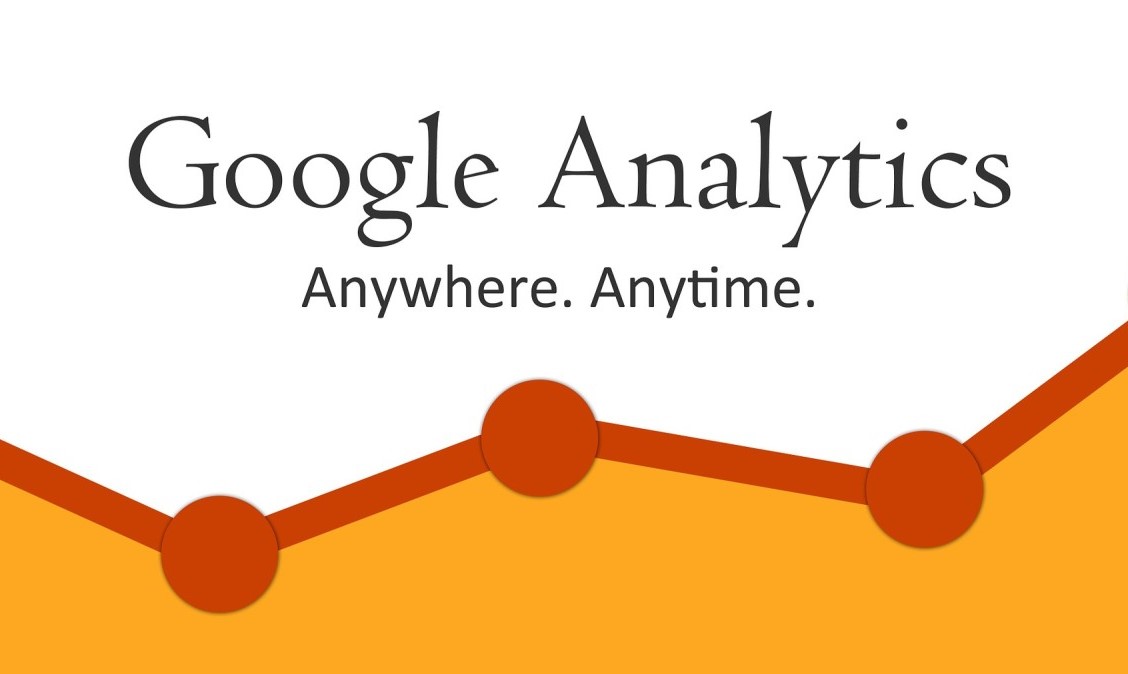Introduction: Embracing Change in Digital Analytics
The landscape of digital analytics is evolving rapidly, with Google Universal Analytics making way for Google Analytics 4 (GA4) starting July 2023. To navigate this transition seamlessly, follow our straightforward GA4 migration checklist. This guide breaks down the process into manageable stages, ensuring a smooth shift to GA4 and empowering you to harness its enhanced capabilities effectively.
GA4 Migration Checklist Explained
To facilitate a structured transition, we’ve divided the GA4 migration checklist into two stages:
Stage One: Setting Up Your GA4 Property
- Install GA4 on Your Website: Begin by installing GA4 using Google Tag Manager (GTM) or manually inserting the GA4 code into your website’s
<head>. Ensure you have the measurement ID of your web data stream for implementation. - Create Your GA4 Property: Navigate to Google Analytics, select your account, and proceed to create a new GA4 property and web data stream. Follow the setup assistant to configure your GA4 property correctly.
- Confirm Your Data Settings: Adjust data retention settings to 14 months and configure session timeout settings as applicable. Ensure your data settings align with your analytics objectives.
- Enable Google Signals: Activate Google Signals for enhanced cross-device tracking and remarketing capabilities, particularly beneficial if you run Google Ads campaigns.
- Connect Universal Analytics (UA) to GA4: Link your existing Universal Analytics property with GA4 to share specific settings, audiences, conversions, and user management data seamlessly.
Stage Two: Finalizing Your GA4 Setup
- Set Up Conversion Tracking in GA4: GA4 replaces goals with events and conversions. Create events for key actions like confirmation pages and mark them as conversions to track important website activities effectively.
- Add Referral Exclusions in GA4: Navigate to Admin > Data Streams > Web Stream in GA4 to configure tag settings under the Google Tag panel. Exclude unwanted referrals to ensure accurate data analysis.
- Create Audiences in GA4: Utilize GA4’s audience creation feature to build custom audiences based on collected data. Begin with default audiences like “all visitors” and tailor custom segments to optimize targeting efforts.
- Link Google Search Console to GA4: Integrate Google Search Console with your GA4 property to access valuable search performance insights directly within your analytics dashboard.
- Link Google Ads to GA4: Establish a connection between Google Ads and GA4 under Admin > Product Links > Google Ads Links. Select the relevant Google Ads accounts to synchronize ad performance data with GA4.
Conclusion: Embracing GA4 for Enhanced Analytics
Transitioning from Universal Analytics to Google Analytics 4 (GA4) presents an opportunity to leverage advanced analytics capabilities and drive deeper insights into user behavior and campaign performance. By following our GA4 migration checklist, you can streamline the migration process, optimize data collection, and unlock new avenues for growth in your digital marketing initiatives.
Stay ahead in the marketing game with GA4—simplify your analytics setup, track conversions effectively, and empower data-driven decisions to propel your business forward in the evolving digital landscape. Start your GA4 journey today and embrace the future of digital analytics with confidence.
3.5